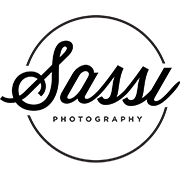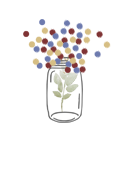During the trip to Sydney and Canberra for the Special Children’s Christmas Parties with fellow photographer Dan McColl, Wacom Australia lent us a Wacom 512GB Cintiq Companion to test and review.
As we are photographers this review is not full of techno-geek, rather a run-down of how we found using the equipment. We had the 512GB Cintiq Companion. There is also a Cintiq Companion Hybrid available which I haven’t used, but basically it’s a Cintiq 13 with a battery and an Android operating System. This allows you to have a portable Cintiq and can also do some drawing and whatnot without needing a Laptop or PC connected.
.jpg) Pulling it out of the box it looks really cool. It’s easy to setup and get working. The Windows 8.1 interface is designed for tablet use (I loathe it on a desktop), so it is efficient to use. It starts up fast and is ready to go very quickly. The Bluetooth Keyboard is nice to use and just connects and works every time without any issues. Working directly on the screen takes some getting used to and is a different experience from working on an Intuos tablet whilst looking at my graphics display, as I do at my studio workstation.
Pulling it out of the box it looks really cool. It’s easy to setup and get working. The Windows 8.1 interface is designed for tablet use (I loathe it on a desktop), so it is efficient to use. It starts up fast and is ready to go very quickly. The Bluetooth Keyboard is nice to use and just connects and works every time without any issues. Working directly on the screen takes some getting used to and is a different experience from working on an Intuos tablet whilst looking at my graphics display, as I do at my studio workstation.
Travelling with the Cintiq Companion is a nice experience. It comes with a lovely soft pouch that holds the tablet and has pockets for the pen and the keyboard. It also has a backplate which works as a 3-position stand, so it can be setup on a desk or used at an angle – handy when sitting it on your lap. The Wacom Grip Pen works just as it does on my Intuos 4, with 2048 levels of pressure sensitivity, and is nicely responsive and can be set up to do different functions in different applications.
.jpg) The screen is also multi-touch capable and works with your fingers, though without the preciseness that comes with using the Grip Pen. The screen doesn’t respond to finger touches when the grip pen is within range, which I found to work near perfectly, allowing you to choose settings etc with your finger and then quickly bring the pen into use without interference from you palm or errant fingers.
The screen is also multi-touch capable and works with your fingers, though without the preciseness that comes with using the Grip Pen. The screen doesn’t respond to finger touches when the grip pen is within range, which I found to work near perfectly, allowing you to choose settings etc with your finger and then quickly bring the pen into use without interference from you palm or errant fingers.
In use the tablet is fast. The combination of an i7 processor and the SSD means it flies through the processing rather quickly. There was little perceptible lag processing through my Canon’s 24mp (and the Nikon’s 36mp) raw files. Even running through stitching a large panorama of ten separate photographs was no trouble. 8GB of RAM is enough for this type of work.
The battery life is good, with 25% still showing after a good 3-4 hours of solid use processing photographs. It charges with the included adaptor in a couple of hours and operates as normal with the adaptor plugged in, allowing you to keep working even when topping up the battery.
.jpg) The Wacom Cintiq Companion has two built in cameras – one on the front and one on the back. I assume this would be useful for something, but as a photographer I have my pro Canon camera or I’ll use my phone for snaps. It might be fun to Skype/video call family whilst away on assignment, but this can also be done on a smart phone.
The Wacom Cintiq Companion has two built in cameras – one on the front and one on the back. I assume this would be useful for something, but as a photographer I have my pro Canon camera or I’ll use my phone for snaps. It might be fun to Skype/video call family whilst away on assignment, but this can also be done on a smart phone.
Like all new toys, though, it wasn’t quite perfect. The screen is small at only 13 inches diagonally and, whilst it has a full 1920×1080 resolution, it’s still small in use. The on-screen keyboard takes up half the screen and when you rely heavily on keyboard shortcuts, as I do, this means that you need the Bluetooth Keyboard out as well. Once you have the keyboard out and the pen you have a lot of clutter and loose items floating around. On a flight or whilst travelling this is a pain, though it’s not so much of an issue sitting at a café.
I don’t understand why it is fitted with a Micro SD card slot. For a high-end product aimed at professionals (whether that be photographers, designers or the like), the Micro SD is a small, rarely-used storage medium. Most professional DSLR cameras shoot to full-size SD and/or CF cards, so this equates to needing to carrying along a card reader also. The clutter is adding up, with external backup hard drives, card readers, keyboards, pens, etc making the companion less and less convenient.
.jpg) The two units we tested (over two separate trips to Sydney) had a problem with the pen calibration. Even after calibrating the screen multiple times, the cursor when near the edges, particularly the top left corner area, would not line up with the position of the pen on the screen. I’m sure it’s something that you would adapt to with a little time, but my time with the Cintiq Companion was limited and I found it a pain. I’m not sure I care to adapt, either.
The two units we tested (over two separate trips to Sydney) had a problem with the pen calibration. Even after calibrating the screen multiple times, the cursor when near the edges, particularly the top left corner area, would not line up with the position of the pen on the screen. I’m sure it’s something that you would adapt to with a little time, but my time with the Cintiq Companion was limited and I found it a pain. I’m not sure I care to adapt, either.
Overall this is a great little unit. It would be a great piece of technology for the right user. For someone who travels and primarily utilises photoshop for basic and quick photograph retouching the Wacom Cintiq Companion is certainly worth a look. The alternative, for me, is a small laptop (notebook) and a separate Wacom Intuos. I’m torn as to which way to go, as both setups have advantages and disadvantages.
Lastly, the specs:
Intel I7 Processor
13.3 inch 1920×1080 Full HD display
75% Adobe RGB
512GB SSD (also 256GB available)
8GB RAM
USB3
Express Keys with On Screen Display
Bluetooth keyboard
1.8kg
The full specs are at http://cintiqcompanion.wacom.com/.
Thank you, most sincerely, to Wacom Australia. I appreciate how wonderful you have been in organising the testing for review.
x S